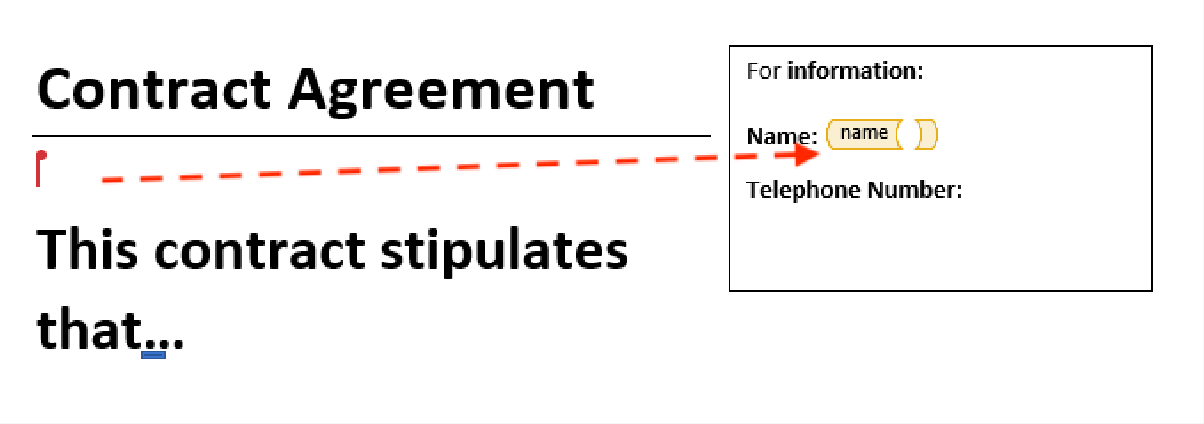Microsoft Word Add-In
1. Microsoft Word is asking me if I should enable pop-ups. Is this safe?
Yes, it is safe to accept it. This is required for you to use the docCentral Word Add-In.
2. I am having trouble uploading the Word Add-In.
If you encounter issues with uploading the Word Add-In, please try the following:
-
If your Word Online link starts with “https://safe.menlosecurity.com/”, remove this part and try again
-
Make sure that you are accessing Word Online directly from https://office.com.
-
Public Health Instituitions (PHIs) may experience difficulty in using the docCentral add-in due to whitelisting requirements of external tools. The docCentral team is aware of this and we are working to whitelist the add-in for PHIs. In the meantime, for documents of low-risk, you may consider creating the word template on your personal device, or reach out to us for assistance.
3. Why is my placeholder not appearing on my Word document?
There may be a few causes as to why your placeholder is not appearing in your Word document:
-
Sometimes, placeholders might take a while to be generated after clicking “Set Condition” or “Insert”. This is especially true for larger documents with many pages. Do be patient and let the Word Add-In generate the placeholders for you.
-
In other cases, clicking your cursor anywhere else within the document will cause some placeholders to load immediately.
-
If the above two solutions fail, then try to add a placeholder at a location/sentence where you did not have problems adding a placeholder, then click and drag the new placeholder to your desired location.
-
Public Health Institutions (PHIs) may experience difficulty in using the docCentral add-in due to whitelisting requirements of external toos. The docCentral team is aware of this and we are working to whitelist the add-in for PHIs. In the meantime, for documents of low risk, you may consider creating the word template on your personal device, or reach out to us for assistance.
4. I can’t add placeholders to the text boxes/text inside shapes in my document. What can I do?
Currently, Word Online does not natively support some local Microsoft Word components, like text boxes, shapes with text and other formatting options. When you upload your document to Word Online, you may have noticed that documents with these components may look different or misaligned. Since Word Online does not support these functionalities currently, here is the workaround to this situation:
Step 1
Open your document using the local version of Microsoft Word.
Step 2
After doing so, toggle on/enable the “Autosave” button at the top left hand corner of your Word application. You will then be prompted to save it to your SharePoint/OneDrive folder.

Step 3
In your SharePoint/OneDrive, look out for the Word document that is uploaded through this method. It is usually under “My Files”. Open the Word document, and upload the docCentral Add-In as usual.

For placeholders to be put into unsupported components, put the placeholder outside that area in your online copy of Word, and drag the placeholder from your local copy of Word (after it has updated in real time) into the intended location of that placeholder. docCentral will populate the placeholder as normal when you generate the document.
Example of placeholder outside unsupported components in Word Online (the text box in this case):

Step 4
Drag/cut and paste the relevant placeholder to within the text box as shown below: