Project Creation
Creating a New Project
To create a new project, click on the New Project icon on the right side of the dashboard. The project creation page will show up.
Project Details
Start by providing the name of the project. You can choose to add a project description if needed.
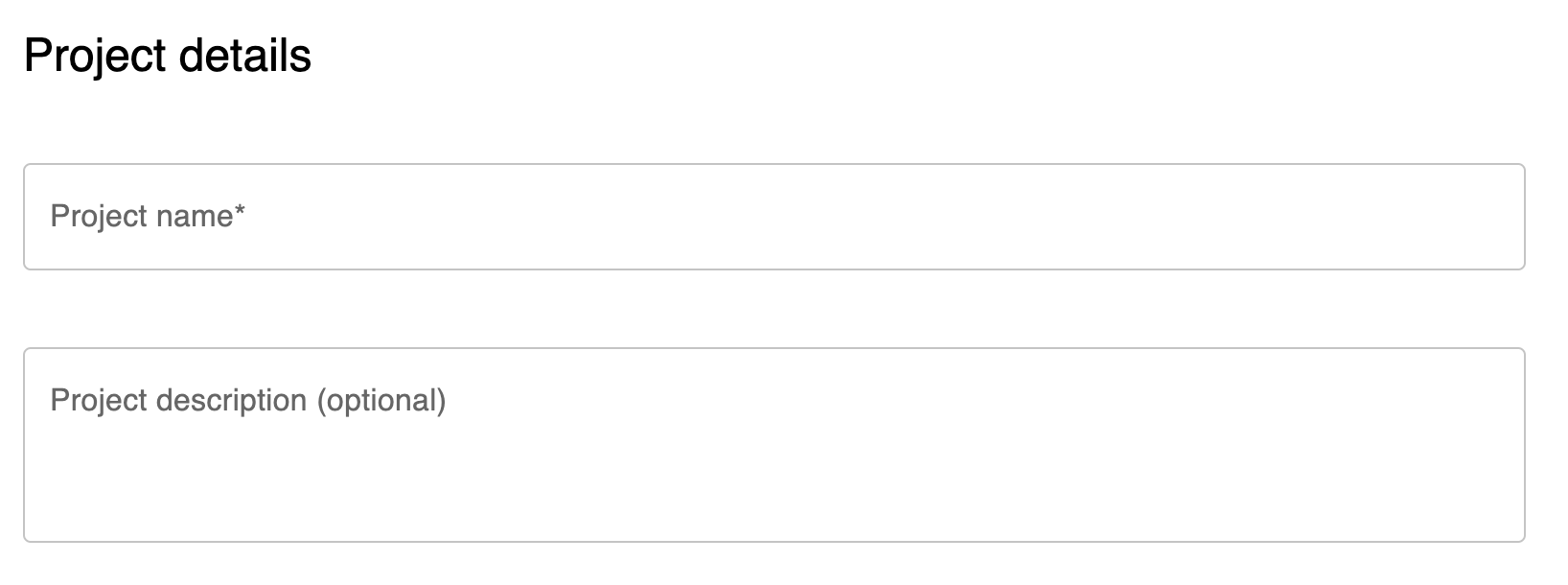
Template
This field is for you to upload your completed word template which consists of all your placeholders using docCentral's Word Add-in. Click on the upload icon to do so.

Additionally, you can specify a custom output document name. Simply enter your preferred name in the field shown above.
For instance, typing "Incident Report 123A" will name the resulting documents as "Incident Report 123A.docx" or "Incident Report 123A.pdf", depending on the output document format chosen.
This feature enables easy identification and organization of documents, ensuring clarity and convenience for end-users.
Select Input Data Sources
Select where the inputs that contain data to replace the placeholders are coming from. This could be via FormSG, a CSV file, or a Webhook.
Select Output document destinations
Select where the document will be sent to. This could be via Email, Signify or Webhook.
Save and Publish Buttons
The Publish button will be available to click once you have completed all the fields. Once you click on "publish", you end users can start receiving their completed document after submitting the FormSG form.
Possible reasons why you are unable to publish your project:
-
Project Configuration:
- No Project Name: Ensure you've entered the project name.
- Missing Word Document: Upload the required Word document.
- Input Data Source Not Selected: Choose at least one input data source.
- Output Document Destination Not Selected: Choose at least one document destination.
-
FormSG as Input Data Source:
- Incomplete FormSG Information: Fill out the necessary FormSG details.
- FormSG Errors: Check for errors in the FormSG link or secret key.
- Webhook Confirmation: Ensure the Webhook confirmation checkbox is checked after completing FormSG information.
-
Email as Output Destination:
- Recipient Email Not Confirmed: Check the Recipient Email checkbox.
-
Signify as Output Destination:
- Invalid Signify API Key: Enter a valid Signify API Key.
- Email Placeholder for Signers: Specify an email placeholder for Signers.
-
Webhook as Output Destination:
- Invalid Webhook URL: Enter a valid Webhook URL.
The Save button allows you to save the project as a draft without publishing it. If you are unable to save your project, you may not have given your project a name.
Leave Project Buttons
If you have any existing projects, you may choose to leave the project by clicking on the "Leave Project" button at the bottom of a project, once clicked in. Do note that if you are the sole owner of the project, you are not allowed to leave the project.