FormSG Setup before Creating Project
Remember to set up the formSG form before creating a project. A guide to set up the form is shown below.
How to Create a FormSG Form
For docCentral, Storage Mode should be selected at form creation to allow the linking to happen.
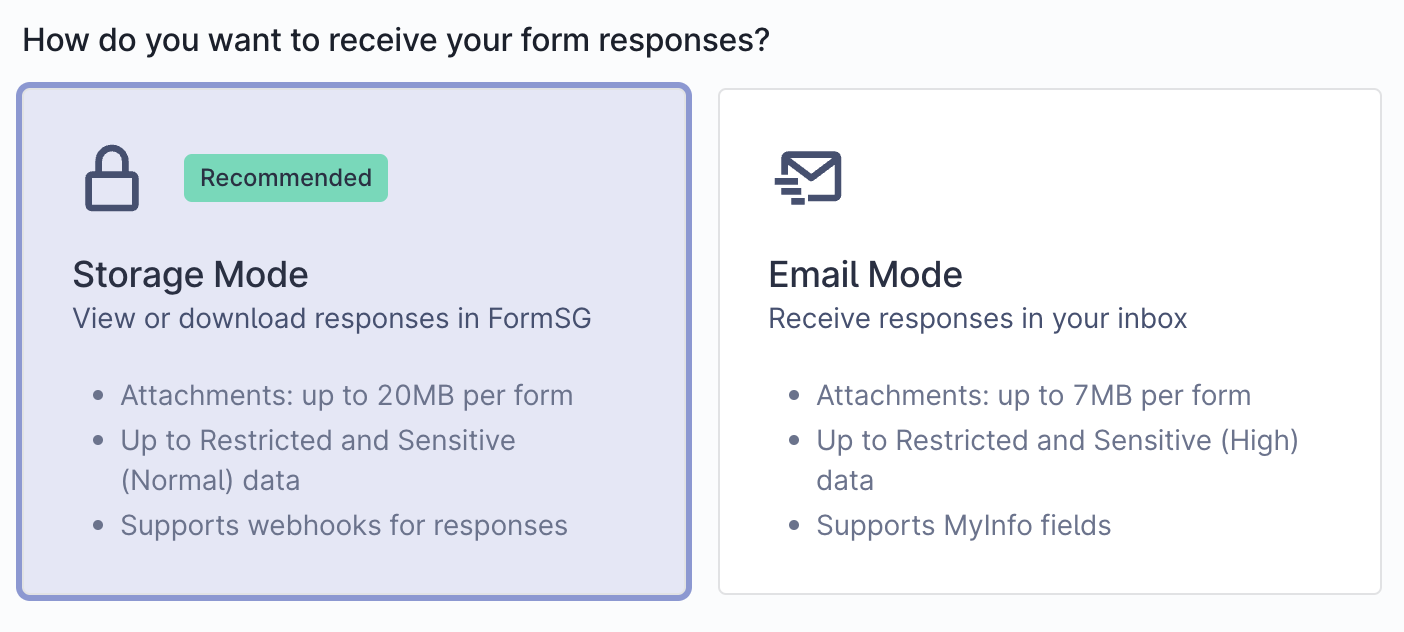
For detailed information regarding FormSG, visit the official FormSG guide.
Format of Questions in FormSG
For each type of placeholder, we have some recommended fields in FormSG for you to utilize in your forms:
| Placeholder used in Microsoft Word template | Recommended fields to use in FormSG |
|---|---|
| Short/Long | 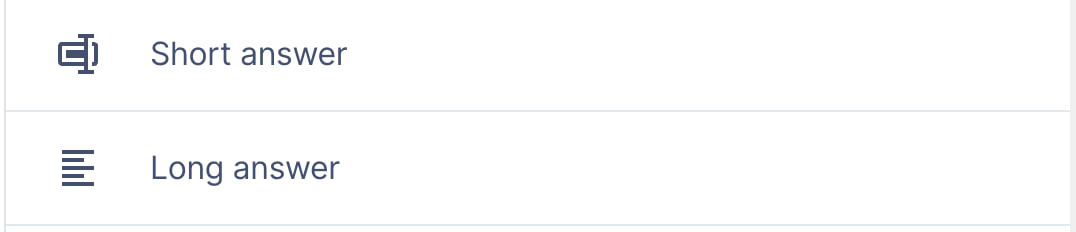 |
| Numerical/Decimal | 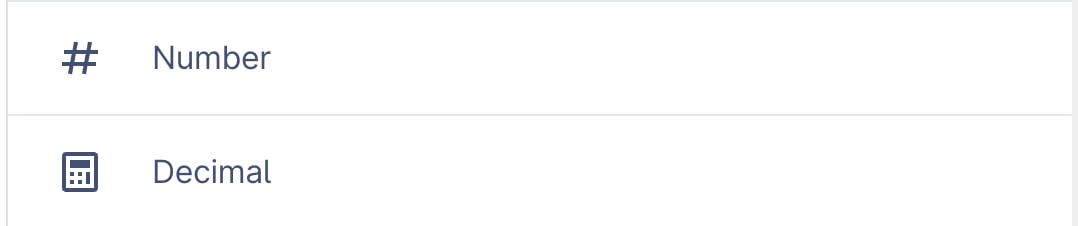 |
| IF | 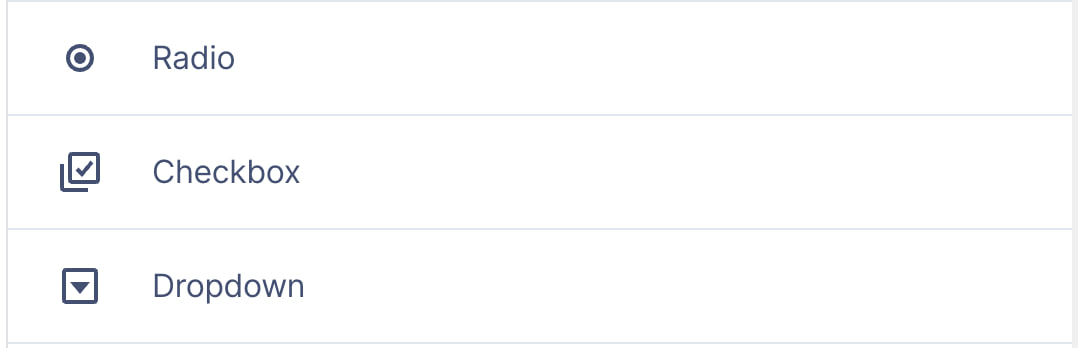 |
| Date |  |
| Table |  |
Creating Tags in FormSG
For every placeholder in your word document, you must include the name of the placeholder in the FormSG in square brackets []. For example:
| Placeholder in Word Template | Corresponding FormSG Question |
|---|---|
 |  |
Note: without the tags in [], we will not be able to link up your user's answers in FormSG to the word template.
Recipient Email Field
For each FormSG form to be linked to docCentral, you will have to include a field for docCentral to send the completed document to you.
To do so, create a field including the [recipient_email] tag.

Form users can input up to 5 recipient emails by using commas to separate email recipients.
Inserting Webhook
Under the "Settings" tab on the FormSG form creation page, click on "Webhooks" on the navigation bar on the left side. Copy and paste the docCentral webhook link as shown below, and make sure that "Enable Retries" is checked.
https://doccentral.e01.app.gov.sg/document/formsgHere's how it should look on the FormSG side.
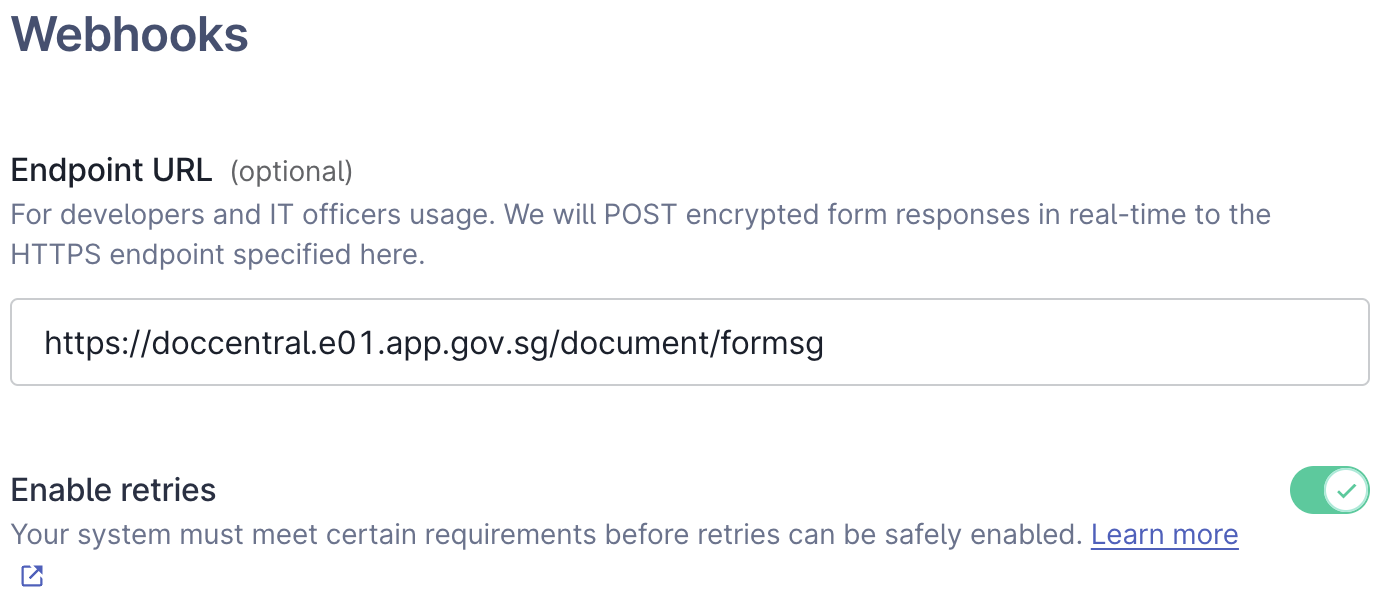
Activating FormSG
Remember to activate your form by going to "Settings" at the top-right hand corner on the form creation page.
Please make sure your form is open to responses, under the "Settings" tab within FormSG.

Getting Shareable Link
In the FormSG form creation page, on the top right hand corner, click "Share". A pop-up will appear, and the shareable link will be under "Share link". Copy that to docCentral for the linking process within your project.
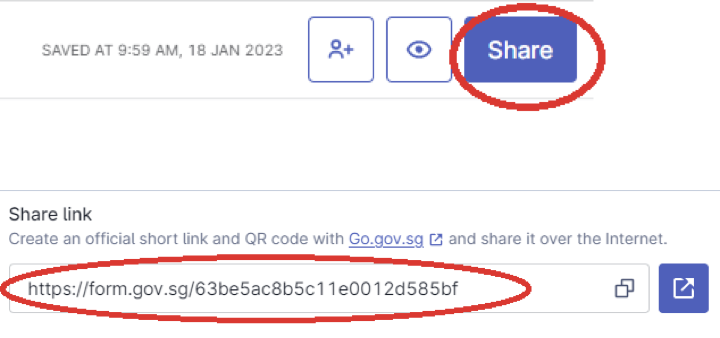
FormSG setup on Project Creation Page
Paste the shareable FormSG form link. Refer here for more details on how to retrieve the FormSG link.
During the FormSG form creation process, you would have been prompted to save your secret key. Click the upload button to upload your secret key.
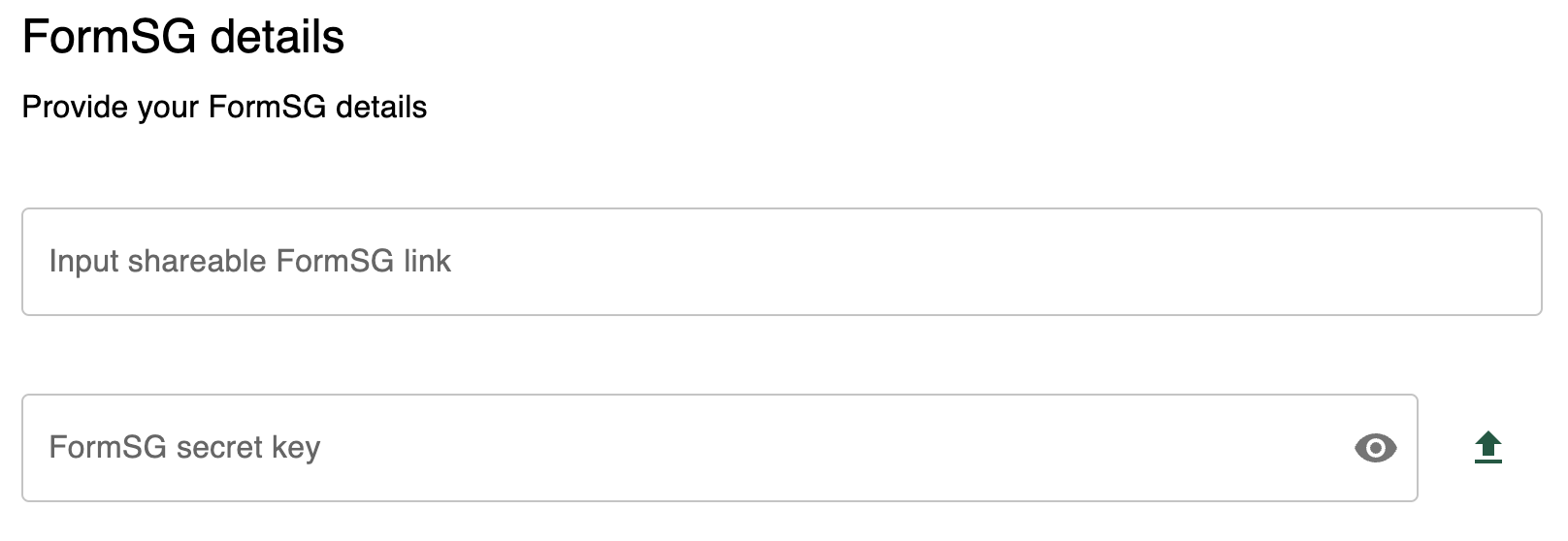
Reminder to set up webhook
Copy the webhook link provided in the project creation page and paste it into your FormSG form. The webhook is required for docCentral to establish the link between your document and the FormSG server. Make sure that on your FormSG form, "Enable Retries" is selected.
For more details, refer here.
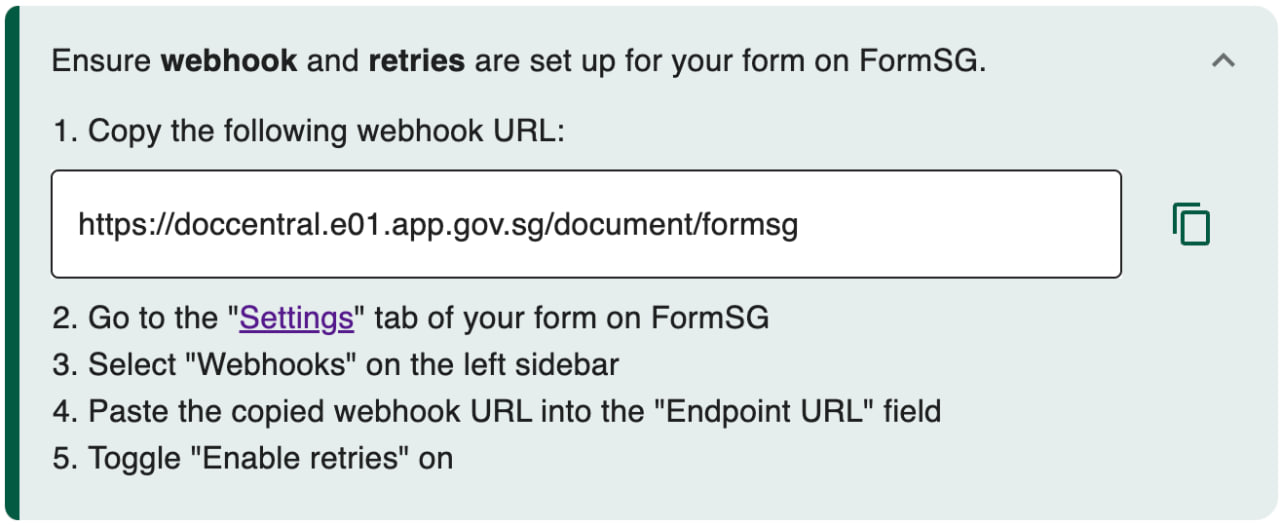
Exclusivity of Projects
Each project contains one document and one FormSG form. You cannot reuse the same FormSG form already present in another project, as it is exclusive to the existing project only.