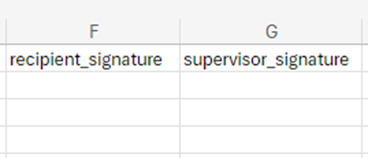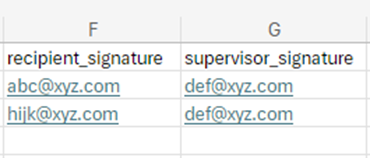Signify as Output Destination
DocCentral makes use of Signify (opens in a new tab) to capture users’ signatures. When a docCentral project is created, Signify has to be selected as an output destination. When docCentral uses the provided data to populate the Word Document template placeholders, the data that populates the signature placeholder(s) will be the signer’s email address. Signers will then be sent an email requesting for their signature.
Note:
The Signify output destination is distinct from the Email output destination.
Selecting Word or PDF as your preferred file format for Email outputs does not affect the Signify output destination.
Selecting Signify in Output Destinations Page
-
Choose Signify as the output destination
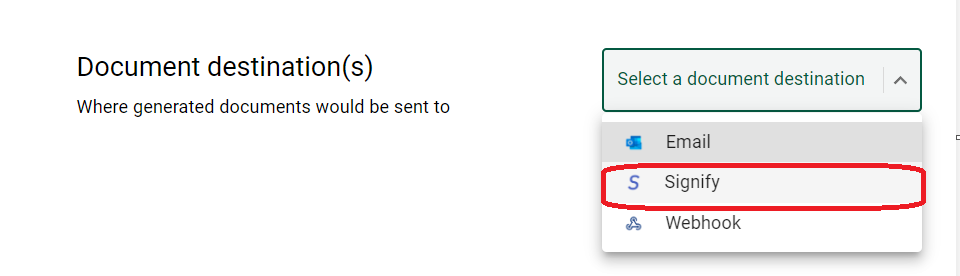
-
Go to Signify's API Integrations Tab (opens in a new tab)
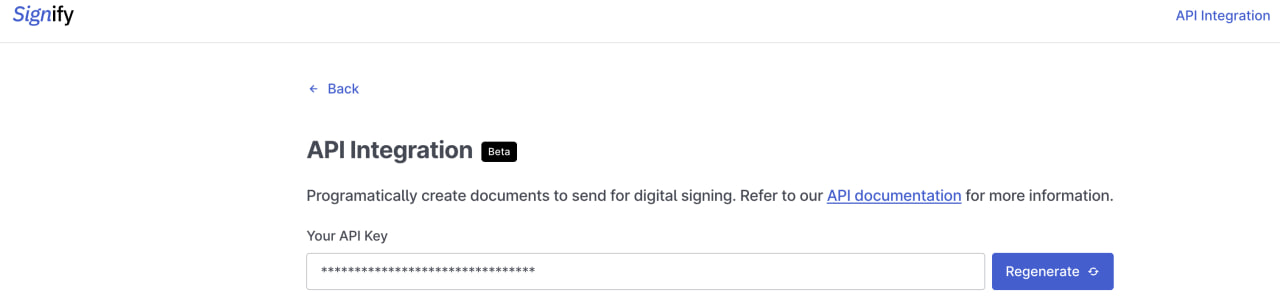
-
Generate and Copy the API Key.
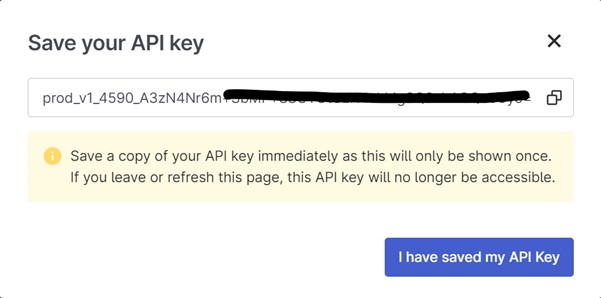
- Paste the API Key on the Output Destinations page.
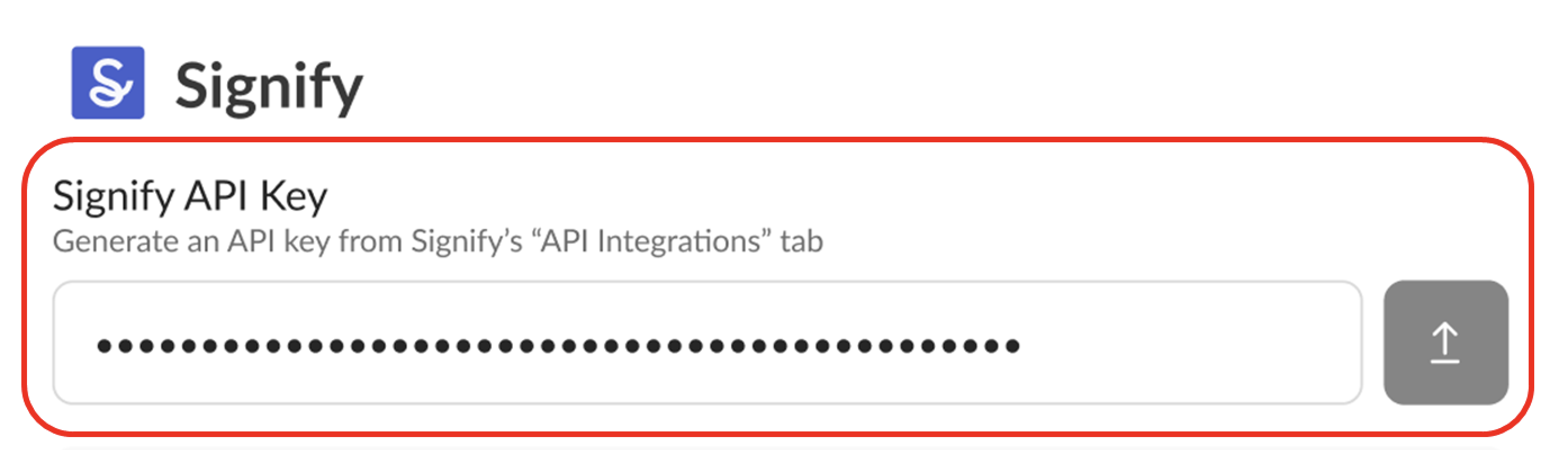
- Customising document name (Optional)
The resulting document's name can also be customised accordingly.
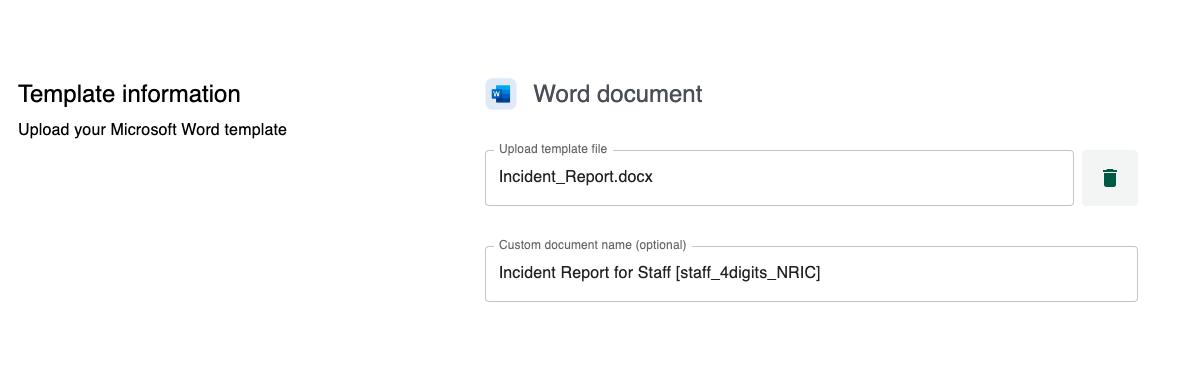
The generated document will look something like this for recipients to review document and sign:
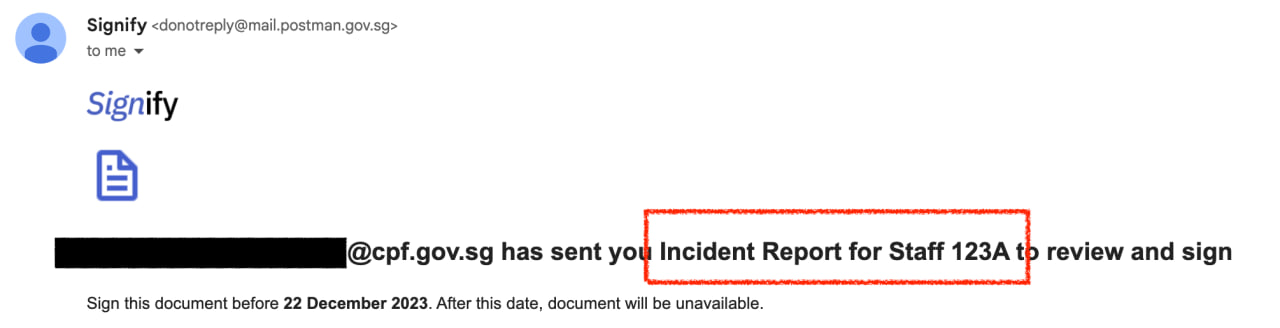
In this case, the placeholder [staff_4digits_NRIC] has been replaced by 123A.
Incident Report for Staff 123A was the customised document name that is sent out.
Setting up Signer's Emails
Based on your chosen input Data Source, you would have to set up your Signer's Email accordingly
1. FormSG Data Source
You need to create the relevant fields in FormSG to collect the email addresses of your intended signers. On docCentral's portal, simply map the signature placeholder to this FormSG question. Once the project is published, they will be emailed with instructions to sign the generated PDF document.
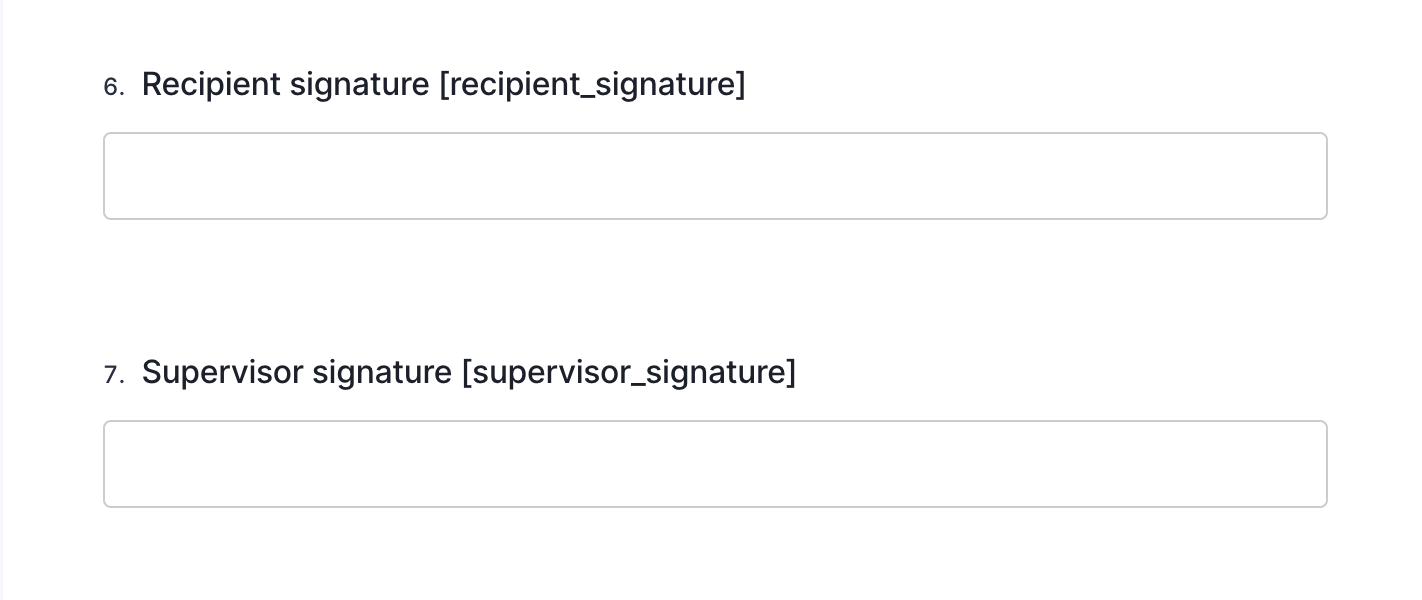
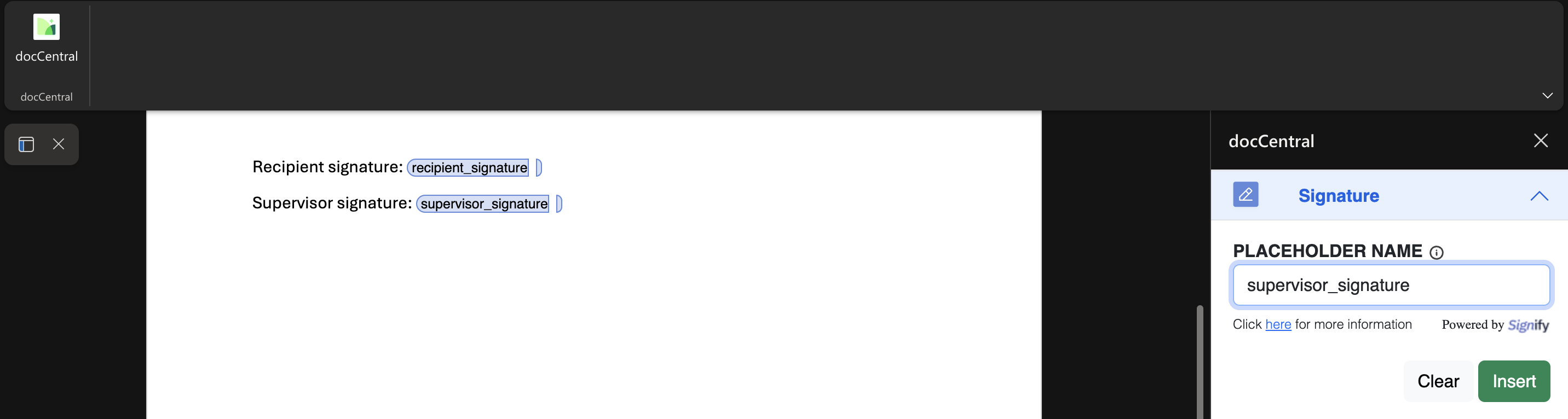
2. CSV Data Source
A CSV template will be automatically generated with all the placeholders in your Word Template in separate columns, including the signature placeholders. Simply populate these columns with the emails of the intended signers.