Creating a FormSG for docCentral
Before linking a FormSG to your docCentral project, you first need to set up a FormSG with questions collecting the relevant information to populate your desired document. Here is a guide to setting up your FormSG. For detailed information regarding FormSG, visit the official FormSG guide.
Step 1: Select “One respondent (Storage mode)” at form creation
docCentral currently only supports “One respondent (Storage mode)” on FormSG forms.
Step 2: Create suitable questions
Based on your placeholders in your Microsoft Word template, create corresponding questions in FormSG. For each type of placeholder, we have some recommended question fields in FormSG:

Tip 1: Using Yes/No Fields in FormSG
- When linked to a Short/Long placeholder in docCentral, a Yes/No field will insert either “Yes” or “No” into your document.
- This is useful for simple binary choices.
Need more options?
For conditional text or multiple possible answers, use Radio or Checkbox fields instead. These allow you to map different selections to different placeholder values.
Tip 2: Using the ‘Attachment’ field type in FormSG to prompt respondents to upload a file
- Please find here the list of supported attachment file types that your respondents can upload via FormSG and send via docCentral.
- Recipients will not receive the attachment if the file type is unsupported (e.g. .zip files), though they will still receive the final signed document.
- The table below outlines who receives the uploaded attachment and the completed generated document:

- Note: For Email as an output destination, intended recipients receive the generated document and the attachment (uploaded via FormSG) within the same email as 2 separate attachments.
Do keep track of how the questions correspond to your placeholders. You will need to complete a Placeholder and Question Mapping later in docCentral’s portal, to help docCentral identify which data points should replace each placeholder.
For Email as an output destination
- You must include a Short Answer / Email field question in your FormSG to collect recipient email addresses.
- The Short Answer field is recommended when sending the same document to multiple recipients, as it allows users to enter up to 5 email addresses, separated by commas. The Email field can only support single email address.
For Signify as an output destination
- You must include a Short Answer / Email field question in your FormSG form to collect the signer’s email addresses.
- Unlike Email as an output destination , you cannot enter multiple email addresses in the same Short Answer field.
Step 3: Insert a Webhook link
The webhook is required for docCentral to establish the link between your document and FormSG.
Under the “Settings” tab on the FormSG form creation page, click on “Webhook” on the navigation bar on the left side. When you are creating a docCentral project, upon selecting FormSG as a data source, you should be able to see a webhook link on the right.

Copy and paste that docCentral webhook link into the “Endpoint URL” field as shown below. Make sure that “Enable Retries” is checked.
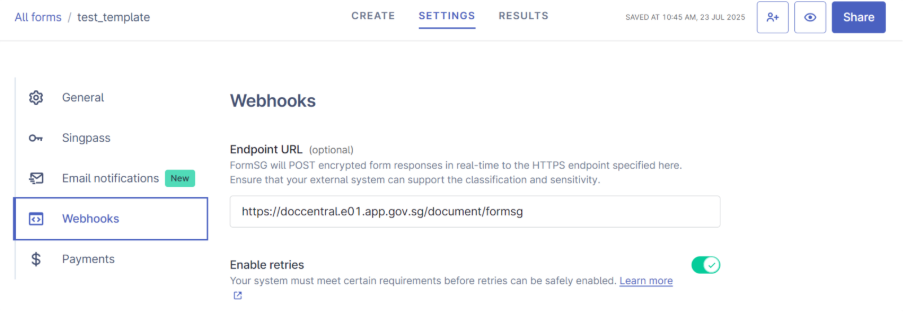
Step 4: Activate your FormSG
Activate your form by going to “Settings” at the top-right hand corner on the form creation page, and checking the open to responses option.
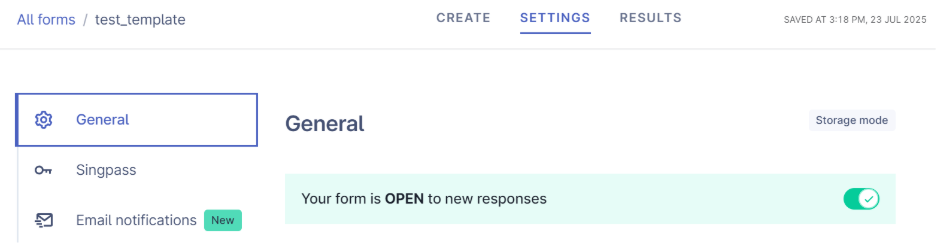
Step 5: Obtain a shareable link
In the FormSG form creation page, on the top right-hand corner, click “Share”. A pop-up will appear, and the shareable link will be under “Share Link”. Copy the link as it will be used to link your FormSG to your docCentral project.
