Linking FormSG in Project Creation Process
Step 1: When creating a project, choose FormSG as a data source
You will be able to select more than one data source if required for your project.

Step 2: Paste the shareable FormSG form link and secret key
Refer to this page for more details on how to retrieve the FormSG link.
Note: For FormSGs that use the prefill feature, please insert the original FormSG link that does not contain the field id and prefill content. Otherwise, you would receive an error that states ‘Invalid FormSG link’.
During the FormSG form creation process, you would have been prompted to save a .txt file containing your secret key. Click the upload button to upload that .txt file, or directly copy and paste your secret key.
Step 3: Complete Placeholder and Question Mapping
To help docCentral identify which question response should replace each placeholder in your Word Document template, you have to complete a one-to-one matching of all the placeholders to your corresponding FormSG questions.
For each FormSG question, select its corresponding placeholder from the dropdown below each question. While not every FormSG question needs to be mapped to a placeholder, it is essential that each placeholder is mapped to only one FormSG question to avoid unexpected results.
If a FormSG question does not need to be mapped to a placeholder, select the ‘This question does not map to any placeholder’ option.
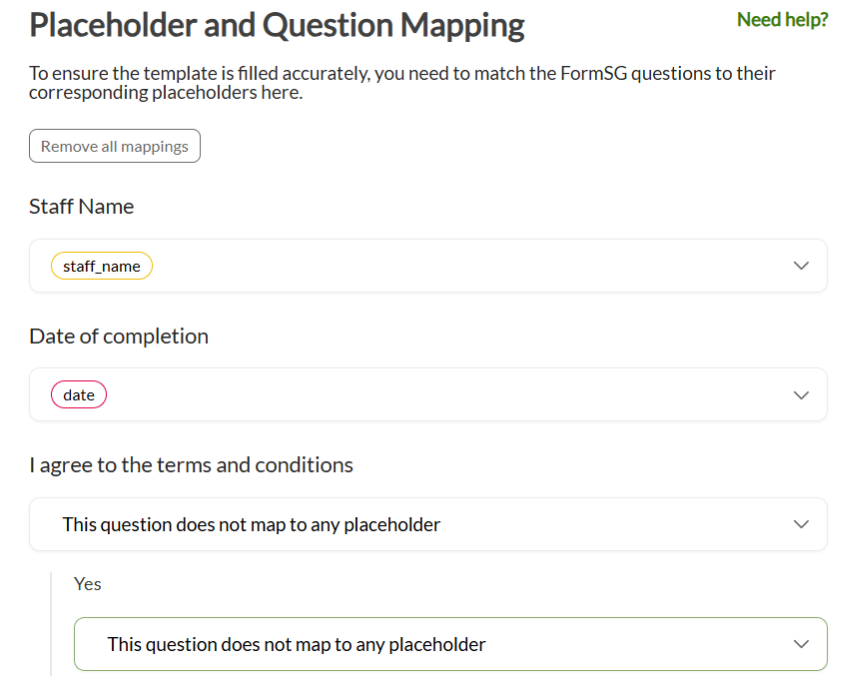
Additional Notes on Linking Your FormSG
1. Reminder to set up webhook URL on FormSG
Copy the webhook link provided in the right column and paste it into your FormSG form. The webhook is required for docCentral to establish the link between your document and FormSG. Without this step, you will not be able to generate documents.
For detailed instructions, please visit this page.
2. Exclusivity of Projects
Each docCentral project can only use one FormSG form. Each FormSG form can also only be used for one project. You cannot reuse the same FormSG form in another docCentral project.