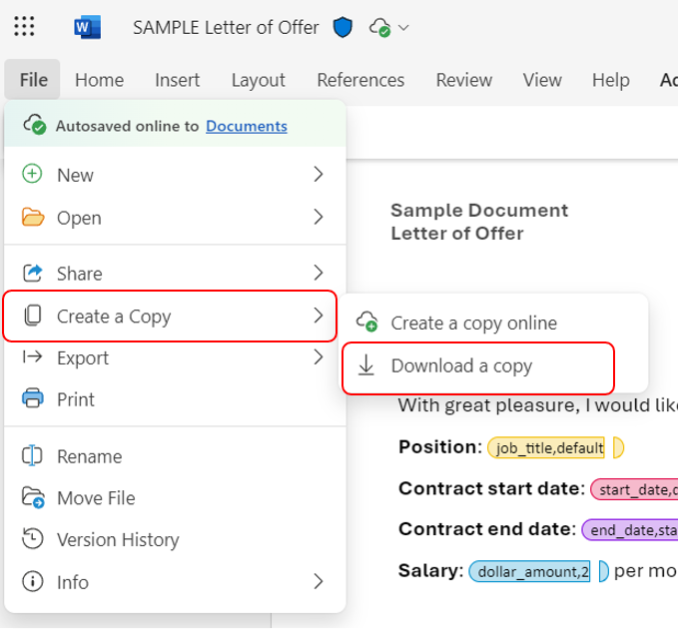Downloading Template
Once you are done configuring your Word document with all the necessary placeholders, you will need to download a local copy of the document to upload it into docCentral’s portal.
To do so, in your online Microsoft document, click on “File” on the top-left hand corner, followed by “Create a Copy”, and then “Download a Copy”. You should save it in a location that can be easily accessed.