Navigating the Dashboard
After a successful log in, you will be able to view your personal dashboard. This is where you can create new docCentral projects, view your existing projects and manage them too.
Project Name
The name that you have given your project.
Status
The status informs you on whether the project is ready to be used in docCentral. There are 3 types of statuses:
-
Incomplete:
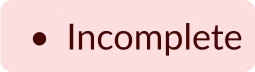
You have not provided the required details to publish your project, thus you will not be able to generate any documents through docCentral.
- More details on what information is required can be found when you click into the project from the dashboard, where you will be led to the project’s summary page.
-
Not Published:
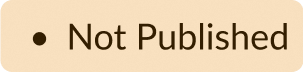
You have provided the required details but you are not ready to publish your project (aka “go-live”), thus you will also not be able to generate any documents through docCentral.
- Important note: A project can only be published in the Output Destinations (Step 3) page of the project.
-
Published:
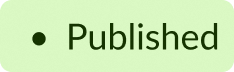
The project has been published successfully (aka has “gone-live” and is ready to start generating documents).
- Important note: If CSV is selected as a data source, further actions are still required after publishing a project for docCentral to start generating documents. Refer to this page for more info.
You can filter your projects by their Status on the dashboard. Simply click on the “Status: Any” button and select your desired filter from the dropdown menu.
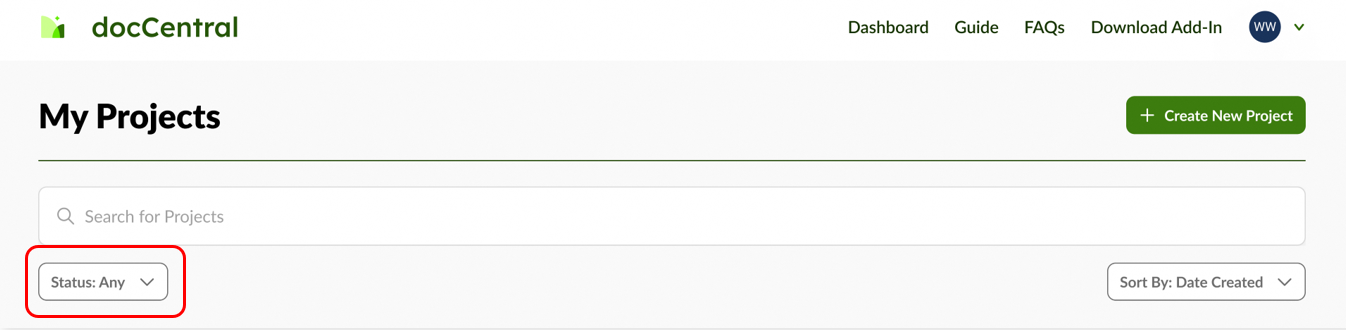
Date Created
Displays the date the project was first created.
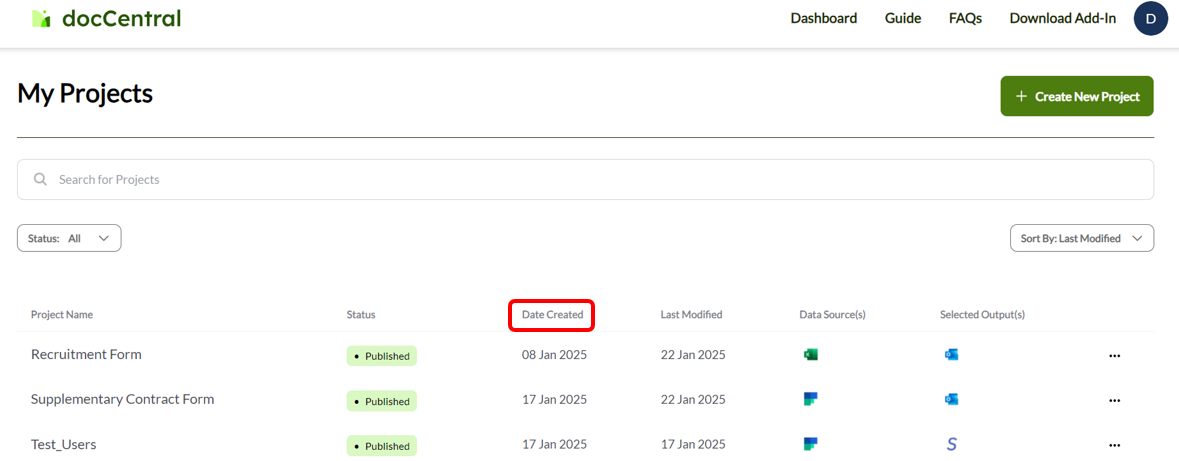
Projects can be sorted by their “Date Created”. Simply click on the “Sort By: Last Modified” button and select “Date Created” from the dropdown menu.
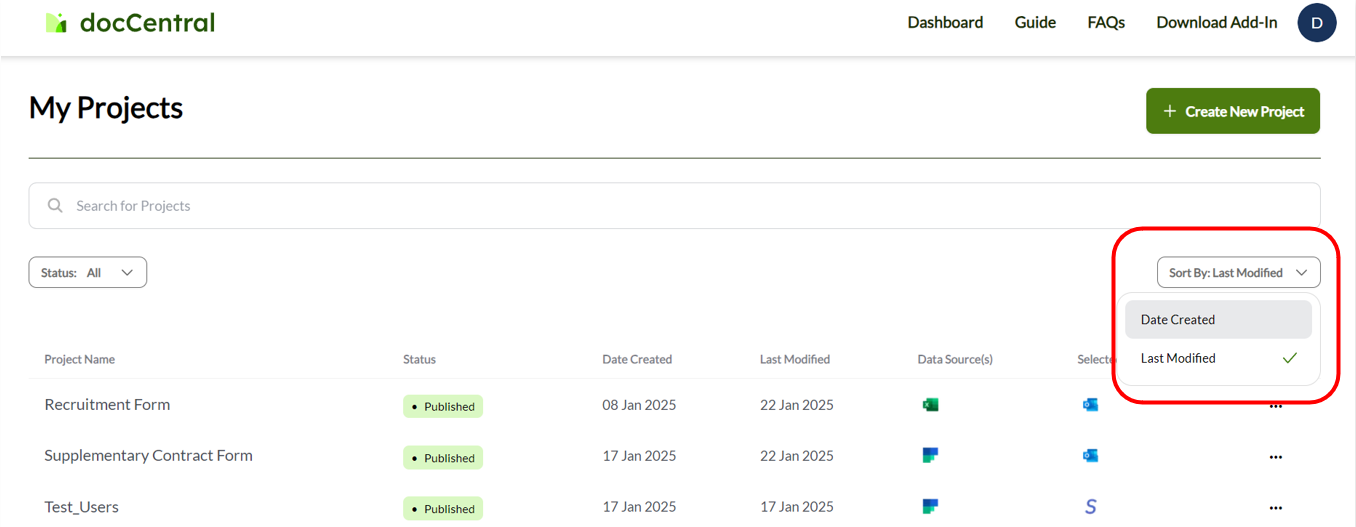
Last Modified
Displays the date and time the project was last changed by any editor on the project. Your existing projects are sorted by their “Last Modified” dates by default.
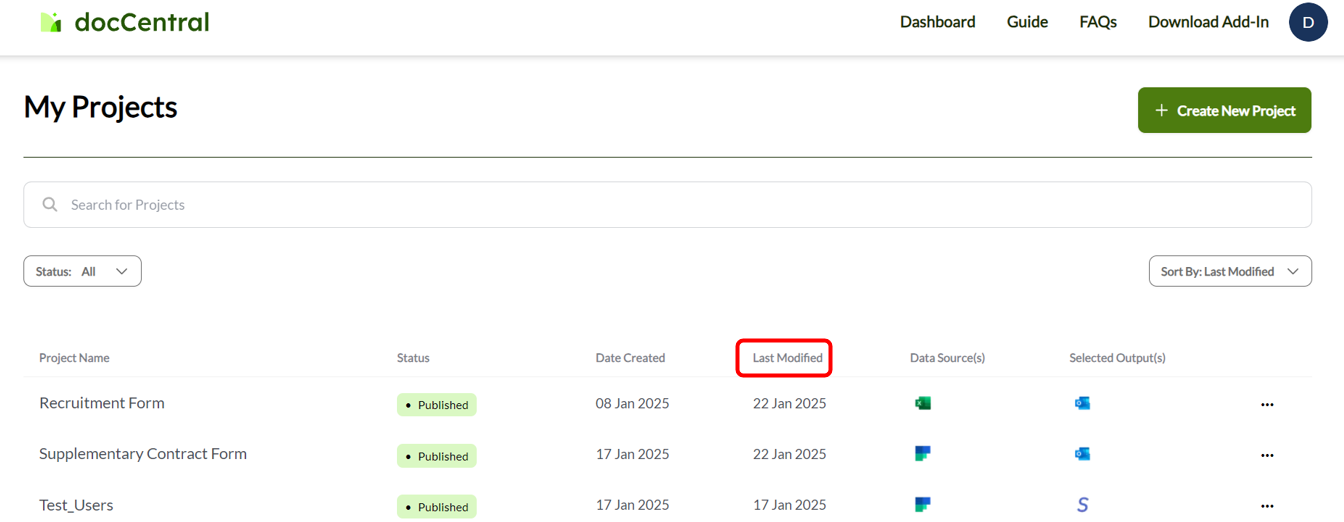
Data Source(s) and Selected Output Destination(s)
These indicate the data sources that docCentral will be using to generate your documents, and how they will be sent to users once the project is published (through the selected destination outputs).
Viewing Projects
Clicking on any project will bring you to its Project Summary page, where you can see an overview of the project’s details. Refer to this page for more information.
Search bar
Enables you to locate a project by searching for its name from the list of all projects you have created on the dashboard.
Feedback button

Clicking this button on the bottom right corner of the portal allows you to rate your docCentral experience and submit your feedback to the team. You can also report any bugs encountered.
More Actions to Manage Projects

There are also additional actions you can do on each existing project. They are:
- Edit Project: allows you to jump straight into editing any part of your project.
- For Incomplete and Unpublished projects, you can ‘Save and Exit’ the project once you have made the relevant edits.
- For Unpublished projects, you can also ‘Publish Project’ when you are ready to “go-live”.
- For Published projects, editing the project will give you two new options: (1) You can either ‘Save and Unpublish’ your project, which means your edits will be svaed and users will stop receiving generated documents, or (2) you can also “Publish Project”, where your project will remain published and start generating documents containing the changes you have made.
- Manage Users: allows you to add viewers, editors or other owners to your project.
- You can also change the sharing permissions of those that have already been added to the project.
- Note: There is no maximum number of viewers, editors, or owners that you can add.
- Duplicate Project: create a copy of the selected project.
- If you duplicate a project that has been Published, your duplicated project will be Not Published by default.
- For projects using FormSG: The same FormSG cannot be used for more than one docCentral project. Your duplicated project will be Incomplete by default and will require a new FormSG and corresponding secret key.