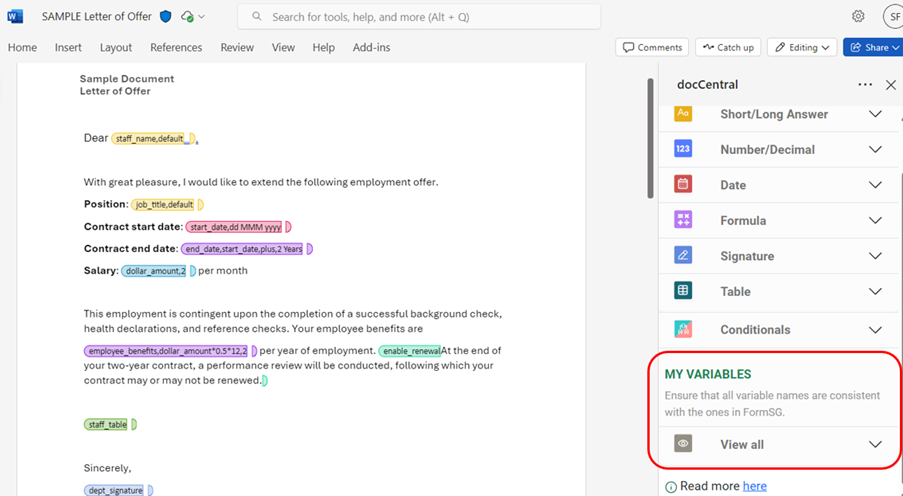Viewing Placeholders
At the bottom of the docCentral panel, the “View all” feature allows you to view all the placeholders that you have created throughout your document. Hover over any placeholder in this list and click on the pen icon to rename it — this will update all instances of that placeholder throughout the document.