Advanced Function 1: Multiple selections from checkboxes in FormSG
You may use the short/long placeholders to populate information from multiple selected options from checkbox fields in your FormSG. An example of a checkbox field in FormSG:
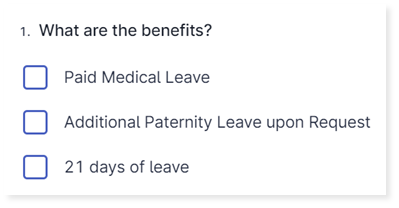
Step 1: In your Word document, place one short/long placeholder where required.

Step 2: Map FormSG questions to its corresponding placeholders.
In docCentral’s management portal, match the FormSG questions to its corresponding short/long placeholder. More details on the mapping can be found here.
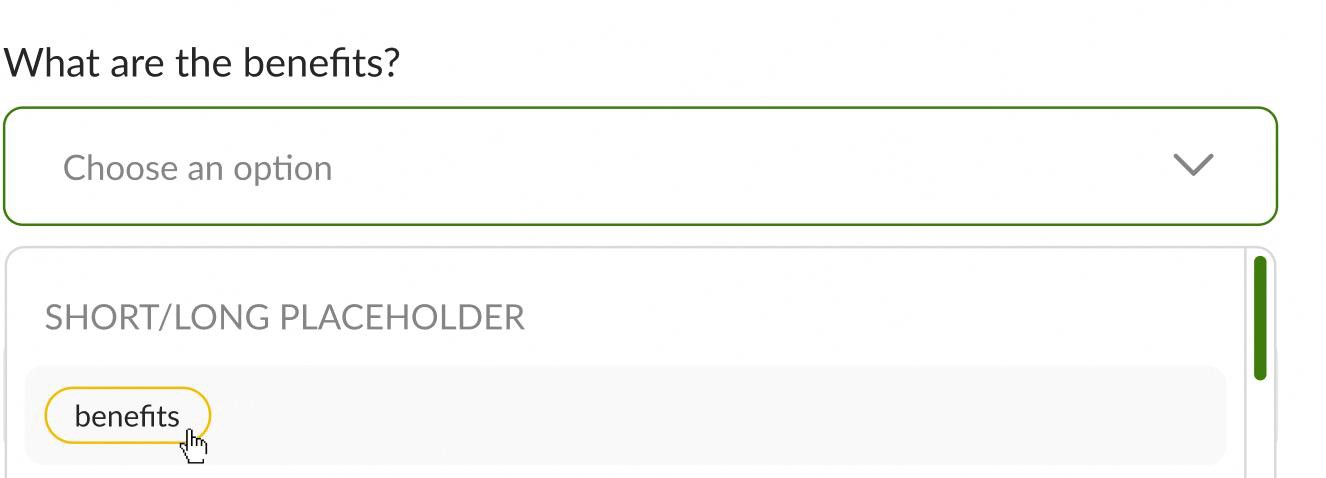
For checkbox fields with more than two selected options, docCentral will automatically insert commas or “and” where grammatically appropriate. For example, if all 3 checkboxes in the above question are selected, the generated statement will look like this:

Advanced Function 2: Using Table Placeholder to populate a Table Field
The table placeholder is only compatible with table fields in FormSG. Please do not use this placeholder if your data source is a CSV file.
Step 1: In your Word Online document, insert a table placholder where required.
Step 2: In the docCentral management portal, map the entire table field from your FormSG to that corresponding placeholder.
Note: The table placeholder must be inserted in a new line by itself in your Word Online template, and it will be replaced entirely by the table that your user has completed in your FormSG.
For example: your table field in FormSG may look like this:

At your table placeholder in the document, a table like this would be generated:

Note: The table generated follows a standard format, with headers at the top, and corresponding content populated below based on your data source. If you are using brackets in the column headers, please ensure they are properly paired, where each opening bracket ”(” must have a closing bracket ”)”.
Advanced Function 3: Using Signature Placeholder to capture users’ signatures
docCentral uses Signify to capture users’ digital signatures via their SingPass. When creating a project on docCentral, Signify must be selected as an output destination, and signature placeholders must match the signers’ email addresses.
Once the document(s) are generated, docCentral emails each signer to request for their digital signatures on Signify. When the user clicks into Signify, they will see the document and their assigned signature field(s). For multiple signers, all requests are sent out concurrently, not sequentially.
Note: The Signify output destination is distinct from the Email output destination. Selecting Word or PDF as your preferred file format for Email outputs does not affect the Signify output destination.
If you are using FormSG as a data source:
Step 1: Create email field(s) in FormSG to collect the email addresses of your intended signers.

Step 2: In the docCentral management portal, simply map the signature placeholder to its FormSG question.
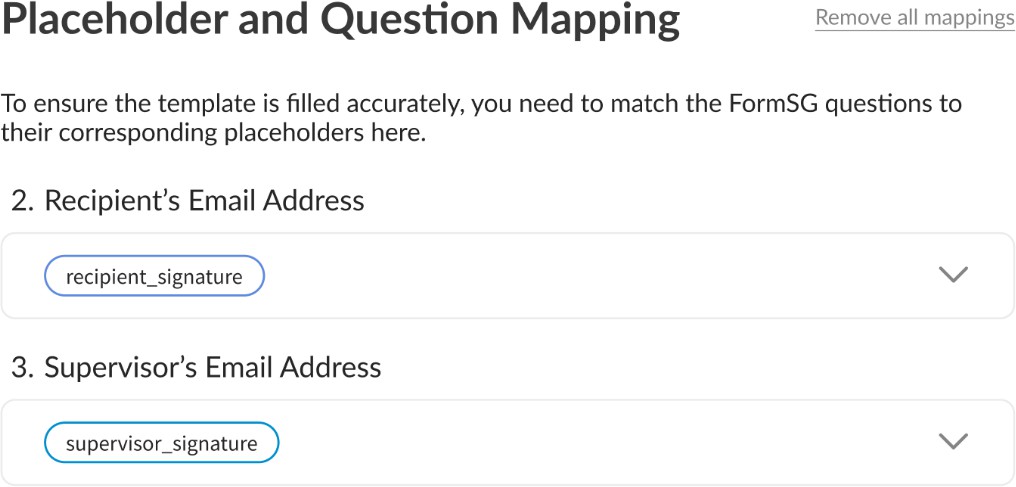
If you are using CSV as a data source:
A CSV template based on your placeholders in your Word Document template will be automatically generated for you. This is an empty CSV file containing only a header row, which corresponds to the placeholder names in your Word template. Simply populate respective columns with the emails of the intended signers.
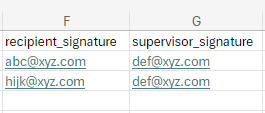
If you are using Webhooks as a data source:
The email addresses of the intended signers should be indicated alongside the signature placeholder.
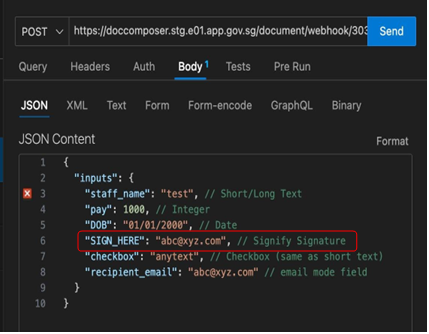
For more information on using docCentral to collect users’ signatures, you may refer to this page.
Advanced Function 4: Using IF Placeholder for dynamic content display
Step 1: Select the content in your Word Online document that you wish to dynamically hide/display.
Step 2: Create an IF Placeholder (under Conditionals in Placeholder Types)
Step 3: Set up the IF Placeholder
Give the condition a name and select whether the content should be displayed or hidden in the generated document when that condition is met. Click on ‘Set Condition’ once you are done.
For example, selecting “Displayed” means that the clause relating to part-time work will be displayed if the user had indicated as a part-timer, and omitted otherwise.

Step 4: In the docCentral management portal, map the IF placeholder accordingly.
a. If you are using FormSG as a data source:
Map the IF placeholders beside its corresponding option in the radio buttons/checkboxes/dropdown field in your FormSG. Do not place them beside the question itself. For example, in the below checkbox field:
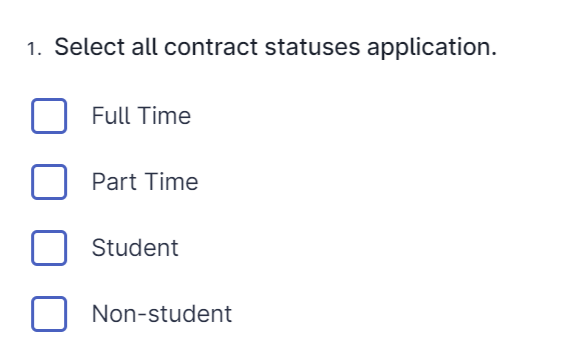
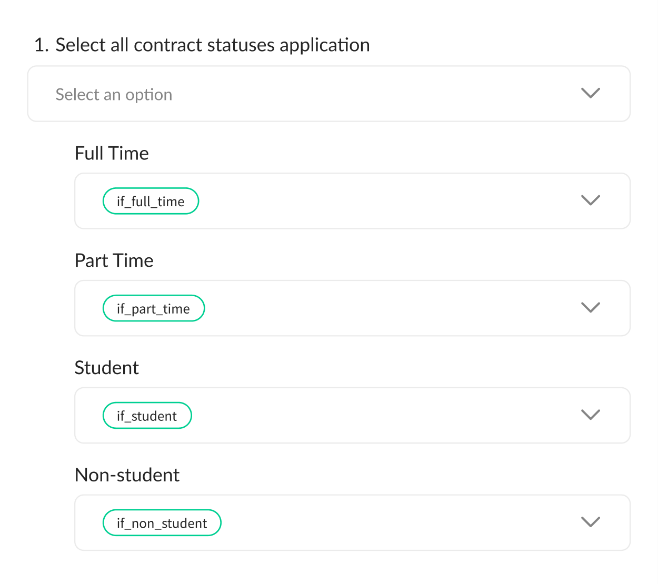
For more information on setting up the FormSG data source, refer to this page.
b. If you are using CSV as a data source:
A CSV template will be generated with all the placeholders in your Word Template in separate columns, including each of the IF Placeholders. An example with four IF placeholders is shown below.

For IF Placeholders, you would only need to indicate “TRUE” in the columns that you would like to include. Otherwise, you may leave the cell blank - you do not have to indicate “FALSE”. For example, the row for someone who was a part-time and non-student would look something like this.

c. If you are using webhook as a data source:
The IF Placeholder will work so long as the desired conditions are expressed with ‘if’ logic in your Webhook input.
After adding 4 IF conditions for each of the following checkbox options, if the employee is a part-time non-student, the corresponding clauses meant for a part-time and non-student will appear on the document.